Best plugin ever
Building Skin & Wallpapers
0,00 €
Sold by: scalboxBuilding Skin. Apply DLC skins to buildings, without having to purchase DLC.
Apply all Walpaper to buildings, without having to purchase DLC.
WALLPAPER: Support for walls, floor and ceiling.
New wallpapers released by rust, update automatically, you just need to restart the plugin.
Custom Wallpapers!
This plugin also allows you to import new wallpapers created by the community and downloadable from Steam or create new wallpapers that you want.
- Description
- Additional information
- Reviews (5)
- Change Log
- Discussions (59)
- Product Enquiry
Description
Building Skin & Wallpapers
Building Skin & Wallpapers. Apply DLC skins to buildings, without having to purchase DLC.
Apply all Walpaper to buildings, without having to purchase DLC.
WALLPAPER: Support for walls, floor and ceiling.
New wallpapers released by rust, update automatically, you just need to restart the plugin.
Custom Wallpapers!
This plugin also allows you to import new wallpapers created by the community and downloadable from Steam or create new wallpapers that you want.
Some custom wallpapers are automatically imported by the plugin, every time you restart the plugin, you may see new custom wallpapers. “Download Steam Workshop wallpaper”: true, must be enabled in the config file
You can choose from all the skins/wallpaper currently available.
You can upgrade a block with a hammer blow, upgrade all the building you are looking at or upgrade all buildings (Must have building privileges)
Downloading new wallpapers from steam or creating new ones is really very easy.
If you have administrator permissions, you can change the skin/wallpapers of other players using their steamID
Permissions:
- buildingskin.use – Allows you to use the plugin
- buildingskin.build – Allows the player to upgrade the building they are looking at (must have building permits)
- buildingskin.all – Allows the player to upgrade all of his buildings (must have building permits), and to use the gui and commands to change the color of the building skin and/or wallpapers
- buildingskin.wallpaper.nocost – Allows the player to change Wallpapers without cost.
- buildingskin.admin — Allows you to edit all of a player’s buildings, via their steam ID. (Important: this permission should only be given to admins!)
- buildingskin.wallpaper.useskinfromsteam: With this role, you can use skins that are not present in the configuration, and which can be taken directly from Steam.
Usage
In case you are using the containers skin, use the sppary can to change color.
When you use the /bskin build or /bskin all command and you are using the Container skin, all blocks are colored in different colors.
But you just need to change the color with the spray can and repeat the command, and all the blocks will have the color of your choice.
Once you save your favorite color, the plugin will also use it for future uses, you can always change color with the spray can.
/bskin build: It allows you to change the skin of the entire building with the selected skin
Or you can use a shortcut with the hammer.
By pressing the SHIFT key and hitting with the hammer, the skin of the entire building will be changed to the selected skin
BUILDING COLOR
You can change the color of the building, only on skins that have colors, such as Container skins, with just 1 command
- You can change the color of the building via a convenient gui, by typing the command in chat:
/bskin c or /bskin color
Or through the button (/bskin command)
- Or you can pass the color id directly:
/bskin c <color> or /bskin color <color>: For the color you can pass a number from 0 to 16. If you use 0 as the color, each wall will have a different color
Auto apply color
If enabled it immediately changes the color of the skin, if the skin supports color changing. Otherwise the color will be saved as a favorite color for future uses.
Auto apply skin
If enabled and you have selected a skin that supports color change, in addition to updating the skin color, the skin is also updated. For example, if you have a metal base and you have selected the Container skin as your skin, if the button is enabled, both the color and the skin will be changed to the Container skin.
WALLPAPER
You can change the Wallpapers of the building, with just 1 command
- You can change the wallpaper of the building via a convenient gui, by typing the command in chat:
/bskin wp or /bskin wallpaper
Or through the button (/bskin command)
Wallpaper apply mode
- BUILDING: Wallpapers will be automatically applied to the entire building you are looking at.
This icon must be enabled:
- MANUAL: Wallpapers will be applied to the single wall using the hammer. You will first have to select a wallpaper from the list and then with the hammer in your hand, you must hold R (RELOAD) button and give a hammer hit.
This icon must be enabled:
WALLPAPER – WALL SIDE
Wallpaper can be placed on both sides of the wall.
You can choose whether to place the wallpaper on the inside of the wall, on the outside or on both sides, just select one of the 3 buttons
- Internal: The wallpaper will be placed and/or removed on the internal side of the wall
- External: The wallpaper will be placed and/or removed on the external side of the wall
- Both: Wallpaper will be placed and/or removed on both sides of the wall
WALLPAPER – APPLY ON
You can decide where to apply the wallpapers, choosing 1 or more of these combinations: Wall, Floor, Ceiling
- Wall: Apply wallpapers only on walls
- Floor: Apply wallpaper only on the floor
- Ceiling: Apply wallpaper only on the ceiling
You can create all the combinations you want.
WALLPAPER – ROTATION TOOL
When wallpapers are placed on the floor or ceiling, they are automatically rotated, so you don’t have any viewing problems.
In any case, if there are any problems with wallpaper rotation, you can fix it with the Wallpaper Rotation Tool.
You can use the Wallpaper Rotation Tool by clicking on the button:
Once you click the button, you will receive the Wallpaper Rotation Tool item in your inventory:
Now you just need to take the Wallpaper Rotation Tool and hit the wallpapers you want to rotate.
If you hold down the SHIFT (SPRINT) button, all wallpapers are rotated.
WALLPAPER – STEAM WORKSHOP AUTO DOWNLOAD
The plugin supports the automatic download of Wallpaper from the Steam Workshop.
This is a list with various wallpaperrs chosen by me and that can be downloaded automatically when the plugin is started.
In this way you will immediately have many additional Wallpapers to use and new wallpapers will be downloaded automatically.
Automatic download is enabled by default, but can be disabled by editing the configuration file:
"Download Steam Workshop wallpaper": true
WALLPAPER – DISABLE
You can disable any Wallpaper, for example automatically downloaded wallpapers, by editing the data file and setting the Wallpaper as disabled.
You can find the data file in this path: /oxide/data/BuildingSkin/WallpaperData.json
To disable a wallpaper just change the property:
"Enabled": false
Alternatively you can delete the wallpaper.
In the next update, you will be able to disable and delete wallpapers, via graphical interface.
FREE MOVE
If enabled, it allows you to move freely and try the various Wallpapers without having to type the command every time
REPLACE
When changing wallpapers, if this option is enabled, existing wallpapers will be replaced, otherwise existing wallpapers will not be replaced.
COST
Applying Wallpapers to walls has a cost, which can be changed in the configurations.
To change the cost, open the file /config/BuildingSkin.json and change the property:
"Wallpaper place Cost (Cloth). Default: 5 Cloth x Wall": 5- The default cost for placing Wallpapers is 5 Cloths for each wall side.
- If the player has buildingskin.wallpaper.nocost permission, he will not need cloth to place Wallpapers
WALLPAPER CUSTOMIZED
You can import new wallpapers created from community directly from Steam or you can create your own wallpapers.
You can find new wallpapers to import via Steam from the following link:
To import wallpapers you need permission: buildingskin.admin
These are the commands to import or remove custom wallpapers:
- buildingskin.wp.addskin <Wall, Floor, Ceiling> <wallpaperID>: Allows you to import a new wallpaper from Steam
- <Wall, Floor, Ceiling>: The type of wallpaper must be specified here
- Wall: Import wallpaper for walls
- Floor: Import wallpaper for floor
- Ceiling: Import wallpaper for ceiling
- <wallpaperID>: WallpaperID to import from Steam
- <Wall, Floor, Ceiling>: The type of wallpaper must be specified here
- buildingskin.wp.removeskin <wallpaperID>: Allows you to remove a wallpaper you’ve previously imported from Steam
Instead of <wallpaperID> you need to insert the ID of the wallpaper to import.
The id is present in the url, here is an example:
- https://steamcommunity.com/sharedfiles/filedetails/?id=3349844435
- The url contains the id parameter, you just need to use this number as the id, in this case the id is: 3349844435
Alternatively, you can also use wallpapers through Steam without having to import them first, which is useful for testing wallpapers before importing them or for experimenting.
To be able to use wallpapers directly from steam without importing them, you must have permission: buildingskin.wallpaper.useskinfromsteam
You can also use these commands via console, by removing the “/” character
- /bskin wp <Wall, Floor, Ceiling> <wallpaperID> or /bskin wallpaper <Wall, Floor, Ceiling> <wallpaperID>
- <Wall, Floor, Ceiling> <wallpaperID>: The type of wallpaper must be specified here
- Wall: Use wallpaper for walls
- Floor: Use wallpaper for floor
- Ceiling: Use wallpaper for ceiling
- <wallpaperID>: WallpaperID to use
- <Wall, Floor, Ceiling> <wallpaperID>: The type of wallpaper must be specified here
- NB: If the wallpaper is already present in the configuration, then permission buildingskin.wallpaper.useskinfromsteam is not necessary.
CLAN/TEAM
All members of the clan/team can change the skins or the color of the skins and/or wallpapers set by other players who are part of the clan/team
MESSAGE
To remind your players of the existence of this plugin, every time they pick up a hammer, they will receive a message in the chat, advising them that they can use /bskin to change the skin/wallpapers. The message can be disabled via the /bskin GUI. All this only if the player has permission: buildingsskin.use
DISABLE
From the /bskin GUI any player can disable or enable the plugin. This is for players who have bought the various DLCs.
GRANT PERMISSION
To assign a permission, use oxide.grant <user or group> <Steam name or ID> buildingskin.use. To remove a permission, use oxide.revoke <user or group> <Steam name or ID> buildingskin.use.
Commands:
You can also use these commands via console, by removing the “/” character
- /bskin – Opens the GUI for choosing the skin.
- /bskin b or /bskin build — Upgrade the building you are looking at (Must have building permission)
- /bskin a or /bskin all – Upgrade all your buildings (Must have building permits).
- /bskin a <steam id> or /bskin all <steam id> – Upgrade all your buildings of a player without having building permits, just pass the steamID, ex: /bskin all 76561100000000000
- ——————–
- /bskin color or /bskin color: Open gui for changing building color
- /bskin color <color> or /bskin color <color>: Change skin color. For the color you can pass a number from 0 to 16. If you use 0 as the color, each wall will have a different color
- ——————–
- /bskin wp or /bskin wallpaper: Open gui for changing building wallpapers
- /bskin wp <Wall, Floor, Ceiling> <wallpaperID> or /bskin wallpaper <Wall, Floor, Ceiling> <wallpaperID>
- <Wall, Floor, Ceiling>: The type of wallpaper must be specified here
- Wall: Use wallpaper for walls
- Floor: Use wallpaper for floor
- Ceiling: Use wallpaper for ceiling
- <wallpaperID>: WallpaperID to use
- <Wall, Floor, Ceiling>: The type of wallpaper must be specified here
- —————————————-
- By pressing the SHIFT key and hitting with the hammer, the skin of the entire building will be changed to the selected skin
- By hold R (RELOAD) button and give a hammer hit, the wallpapers of the entire building will be changed to the selected wallpaper
Configuration:
- Chat steamID icon – Icon ID to use in messages sent by the plugin to the player
- Download Steam Workshop wallpaper: Enable or disable automatic downloading of Wallpapers from the Steam Workshop. Default TRUE
- Block building skin in building blocked – Prevents players from changing skins for buildings they don’t have building permits for. You can bypass this limitation with permission:buildingskin.admin
- Number of blocks updated per tick – How many blocks to update per tick. Setting the value too high can cause performance problems and server lag.
- Apply selected paint color to all building blocks -Enables the ability to automatically apply your chosen skin color via spray can when you upgrade a building block.
- —————————————-
- WALLPAPER SETTINGS
- Wallpaper: Prevents Rust from removing wallpaper on external walls at base: Rust allows you to place wallpapers on the external side of walls, but only for walls inside the base. This plugin allows you to place wallpapers on all walls, even those outside the base, but Rust removes them after a while.
Setting this to TRUE prevents Rust from removing wallpapers placed on the external side of walls outside the base. Default TRUE - Wallpaper: Disable damage against wallpapers: Prevents wallpapers from being damaged and removed. They can still be removed with a hammer. Default TRUE
- Wallpaper place Cost (Cloth). Default: 5 Cloth x Wall side: The cost in cloth to apply the wallpaper for each wall side.
Localization
The plugin, therefore the automatic messages and statistics, are translated into the following languages:
- English
- Italian
- Spanish
- Russian
Translation files are located in the /oxide/lang folder, here is an example of a /oxide/lang/en/BuildingSkin.json translation file.
You can add translations for other languages by adding them to the folder: /oxide/lang
Additional information
| Framework | Carbon, Oxide/Umod |
|---|
5 reviews for Building Skin & Wallpapers
Only logged in customers who have purchased this product may leave a review.
Wallpaper auto rotation bug fix
Support for foundation triangle
Bug fix
Automatic rotation of wallpapers placed on the floor or ceiling
Added wallpaper rotation tool
Changed the command to import skins for: Wall, Floor, Ceiling
Support for: floor.triangle, roof, roof.triangle
Added support for floor and ceiling wallpapers
Automatic download, when the plugin is restarted, of the new official wallpapers released by Rust
Automatically download custom wallpapers
If you have permission to place wallpapers without paying, you will no longer receive cloth as a refund. This could be used as an abuse to have unlimited cloth
The old custom wallpapers have been removed, as they are no longer compatible. New custom wallpapers will be created soon and downloaded when the plugin is restarted
Double Jungle skin in config file
3 new wallpapers [Jungle Animals, Leaves, and Sigil]
New building skin: Jungle Temple
Added new LUNAR NEW YEAR 2025 Wallpaper
Fix Json parse error
Added support for automatically downloading new wallpapers from the Steam Workshop
Saving the favorite color
Added new wallpapers
Added new wallpapers
Fix UI Flickering
Added translation in various languages: English, Italian, Spanish, Russian
Fix for low wall
Added new wallpapers
New commands to import new wallpapers from Steam
Create and use custom wallpapers
Changed button to press to change wallpaper with hammer: changed CTRL button to R button (RELOAD)
Configuration: Wallpaper: Prevents Rust from removing wallpaper on external walls at base. Default TRUE
Configuration: Wallpaper: Disable damage against wallpapers. Default TRUE
Fix: bskin reminder message
Fixed last used color
Update for the next Rust update (03/10/2024) for Forced Wipe. Don't update before!!!
Added support for placing wallpaper on both sides of the wall
Fix for new Rust update
Added configuration to change the icon ID to use in messages sent by the plugin to the player
Button to move freely with the Wallpaper UI open
Button to decide whether or not to change existing wallpapers
Changing wallpaper with hammer doesn't work properly
Place Wallpaper to wall.window
Bug fix
Added support for Wallpapers
Fix for Rust Update
Support for the native Rust team, for changing skin and color.
Graphics improvements
Graphics improvements
Fixed some issues
Load default skin color
Added support for framework: Carbon
Fix Gingerbread skin after latest Rust update
bug fix
Fixed Rust bug. The Gingerbread skin now works both via plugins and via the hammer radial menu
Fixed the Gingerbread skin
Full support for the Gingerbread skin
Gingerbread skin reactivated
Temporarily removed the Gingerbread skin
Fixed issue with Legacy Wood skin.
Rename Frontier skin to Legacy Wood
Clan support, for changing skin and color
Upgrade the building skin by pressing the SHIFT key and hitting with the hammer
Added new options for changing color and skin
Fix color application
Added skin: Gingerbread
Removed Gingerbread skin - currently causing problems
Added rainbow color
Added gui for changing building color with the command: /bskin color
Color settings
Added skin: Gingerbread
Added skin: Frontier
Added skin: Brutalist
Fixed problem for those who purchased the skin DLCs and were unable to use them
Command to change the skin color of the entire building
Startup message when you take a hammer in your hand
Improved the system for remembering the last color used for a skin
Code refactoring
Initial release
Initial release
59 thoughts on "Building Skin & Wallpapers"
Leave a reply
-
-
A thousand thanks
-
-
Why in your video you can click on the gui wallpaper to change it directly but nothing happens to me
-
hi
open ticket on discord: https://discord.gg/yryp3MjkF8
-
-
Why in your video you can click on the gui wallpaper to change it directly but nothing happens to me
-
hello , when apply wallpaper on floor it doesnt apply wallpaper on triangle foundation , does apply to floor but not foundation . thanks
-
hello , when apply wallpaper on floor it doesnt apply wallpaper on triangle foundation , does apply to floor but not foundation . thanks
when apply with hammer seems to work but not when do auto apply wallpaper
-
open ticket on discord: https://discord.gg/yryp3MjkF8
-
-
-
BuildingSkin”, “Scalbox”, “2.2.2
new(“Jungle”, “https://i.postimg.cc/yNvGqhMm/jungle.png”, 10233)-
Hi
I’ll do some tests and if everything works, I’ll add it to the plugin, today-
is there an update ready for May wipe today?
-
hi yes
Plugin updated
1) Added: New building skin: Jungle Temple
-
-
-
Plugin updated
1) Added: New building skin: Jungle Temple
-
-
Hello, I have obtained the permission of buildingskin.admin.
And entered the command buildingskin.wp.addskin 3229989274
But the wallpaper was not added successfully.-
Hi
open support ticket on discord https://discord.gg/yryp3MjkF8
-
-
The plugin is amazing, but today it stopped working. It probably needs an update.
-
hello
the plugin works without problems, there have been no updates in these days.Send the error log
-
Fixed, it was an error in the player data file.
Thank you very much for answering so quickly.
Nice plugin.
-
-
-
As soon as I throw the mod into the plugins, it starts loading and immediately unloads and pops up Here is the error Unloaded plugin BuildingSkin v2.1.9 from Scalbox
in the object Oxide.Plugins.BuildingSkin.InternalCallHook(uint interceptor, object[] args) in BuildingSkin.cs/Internal:line 455 help me solve this please-
Hi
1) Download the latest version of the plugin and upload it to the server
2) Unload the plugin
3) Delete the BuildingSkin folder inside the Data folder and the BuildingSkin.json file inside the config folder
4) Start the plugin.-
could it be because I use Carbon?
-
works with carbon.
Did you do what I wrote above?-
Hello! I am fully following your instructions. I downloaded the newest version of the plugin and uploaded it. At first, the plugin started loading, but then it suddenly stopped, and it said, “Plugin disabled.” I reloaded it, then I unloaded it, and I even cleared the folders you mentioned (deleted them). After that, I uploaded the plugin again, but the same error I sent you earlier appeared again. I don’t understand what the problem is. this is how the error looks again on the object Oxide.Plugins.BuildingSkin.InternalCallHook(uint Hook, object[] args) in BuildingSkin.cs/Internal:line 455
-
you are doing something wrong, as the plugin is perfectly working on both carbon and oxide. Open a support ticket on discord and send the full error
Discord: https://discord.com/invite/yryp3MjkF8
-
-
-
-
-
you are doing something wrong, as the plugin is perfectly working on both carbon and oxide. Open a support ticket on discord and send the full error
-
-
good day does this mean that the plugin works or not? tance of an object)
Loaded plugin BuildingSkin v2.1.8 by Scalboxx00132] in :0-
Yes it works, if you have problems do this procedure:
1) Download the latest version of the plugin and upload it to the server
2) Unload the plugin
3) Delete the BuildingSkin folder inside the Data folder and the BuildingSkin.json file inside the config folder
4) Start the plugin.
-
-
Good day, can you update the plugin because there was an update in Rust and because of this it does not work
-
There is no update to do, the plugin works.
-
hmm, can it be installed on a local server where me and my friends will be?
-
yes
-
Thanks for your help. I’ll try to reinstall it now. Maybe I don’t understand something.
-
-
-
-
-
Hello, I get an error when entering the game and the server, that the plugin is disabled, maybe this is because of the Halloween update?
-
Hi
the plugin is working without problems.
If you have problems unload the plugin, delete the conf file and the data files, update plugin and then start the plugin-
hi again I tried as you said and I got this error Failed to call hook ‘Unload’ on plugin ‘BuildingSkin v2.1.8’ (NullReferenceException: Object reference not set to an instance of an object)
at Oxide.Plugins.BuildingSkin.Unload () [0x00132] in <ebadfba5563a4ed3ba81-
You are doing something wrong.
1) Download the latest version of the plugin and upload it to the server
2) Unload the plugin
3) Delete the BuildingSkin folder inside the Data folder and the BuildingSkin.json file inside the config folder
4) Start the plugin.No one has this error, not even me who uses the plugin for my servers
-
yes you are right thank you very much I was wrong I am just installing plugins for the first time and I don’t fully know how
-
no problem
-
-
-
-
-
-
hello , i noticed that for players after wipe plugin not saved chosen skin and colour for metal , and didn save chosen skins for other building tiers, i need change something in config or its not possible save selected skin for next wipe . thanks
-
hello, this problem does not exist, use the plugin personally and save the sakin and color correctly.
Unload the plugin, delete the configuration file and the file in the data folder and then start the plugin-
will try , and see after next wipe how it works . Thanks
-
no problem, good wipe
-
-
-
-
Did the Halloween update break the plugin? I’m trying to use the command, but it keeps returning as “Unknown command.” I attempted to add the permissions again, but it said that the permission doesn’t exist. I even deleted and reinstalled the plugin, but I’m still facing the same issue.
-
works for me
-
Hi
the plugin is working without problems.
If you have problems unload the plugin, delete the conf file and the data files, update plugin and then start the plugin
-
-
never mind , just need learn to read description 😀
-
hello , if i want implement new wallpaper skins , do i need do it right in plugin or in config file or i can do it in ui in game ?
thanks-
Hi
you can import them with the commandbuildingskin.wp.addskin ID
-
-
Changing the deploy wallpaper key to something else than CTRL.
You can’t skin foundations with hammer, when crouching xD-
Hi, what do you mean you can’t?
The plugin works fine with CTRL + 1 hammer blow.
You need to enable the “Apply with hammer blow” option-
You can’t skin foundations because you need to crouch to hit the floor.
When you crouch the plugin thinks you want to place a wallpaper.-
I just released an update to change the button from CTRL to R (RELOAD) button
-
-
-
-
Is it possible to change cost of wallpapers to Economics or custom item?
-
Hi, yes I can implement it, I’ll mark it as a task for the next update
-
-
you can apply wallpapers to both sides of a building but after a while the outside ones dissappear, is this normal ?
-
Hi
this is a Rust related issue, but the latest version of the plugin fixes this issue.
-
-
how can i download previous version?
-
Hi
open support ticket: https://discord.gg/yryp3MjkF8
-


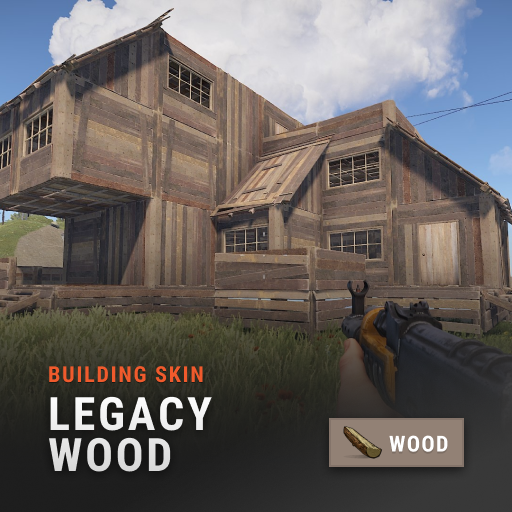
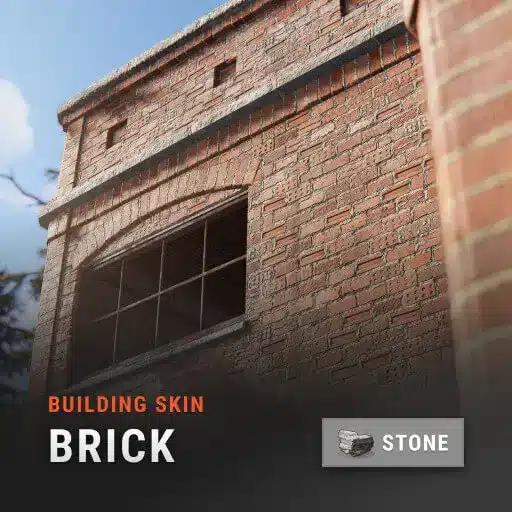
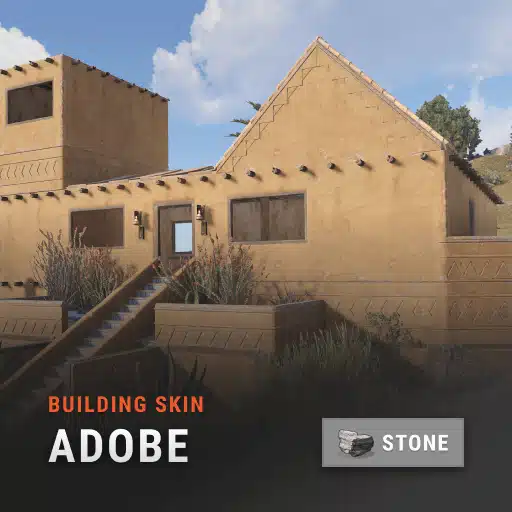
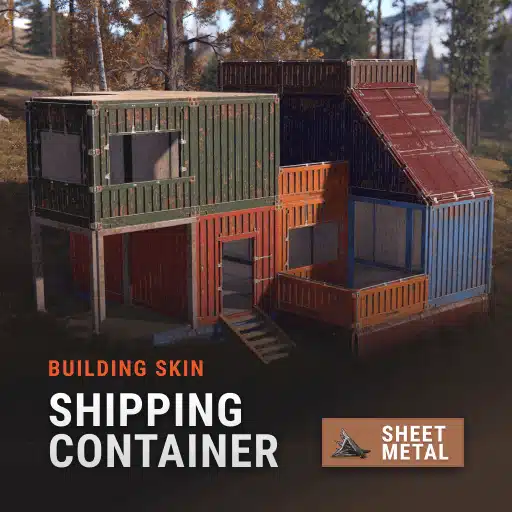
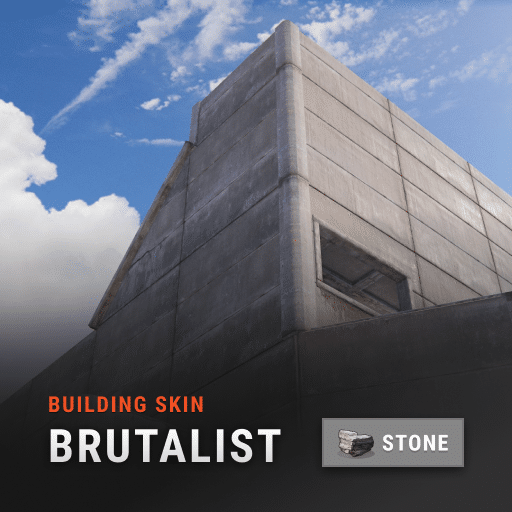
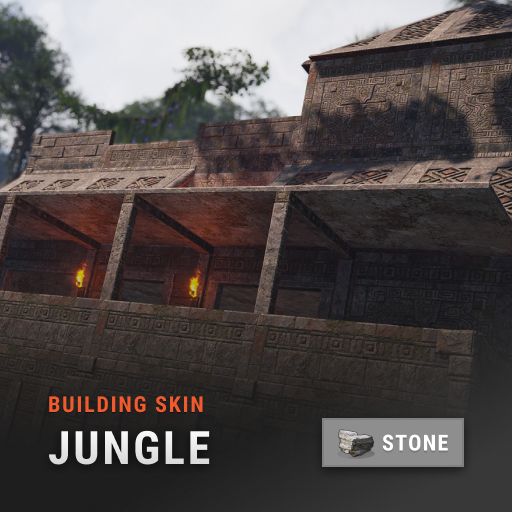







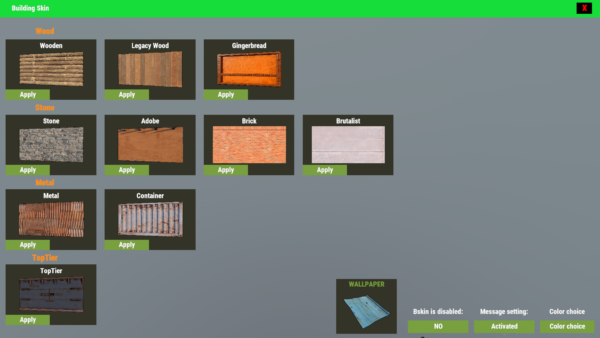
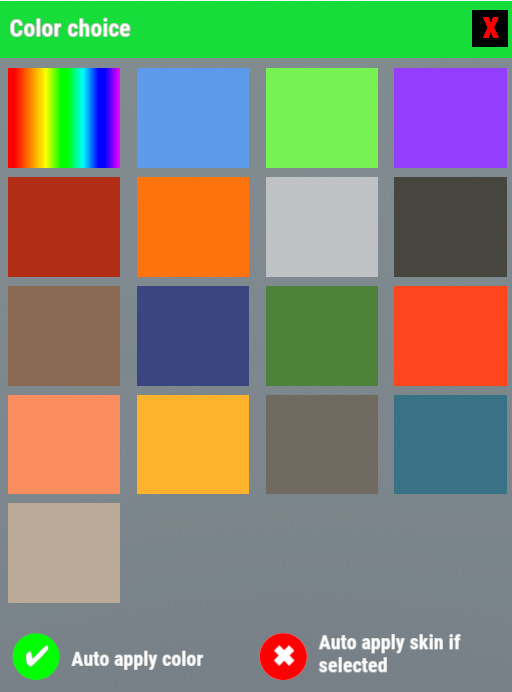
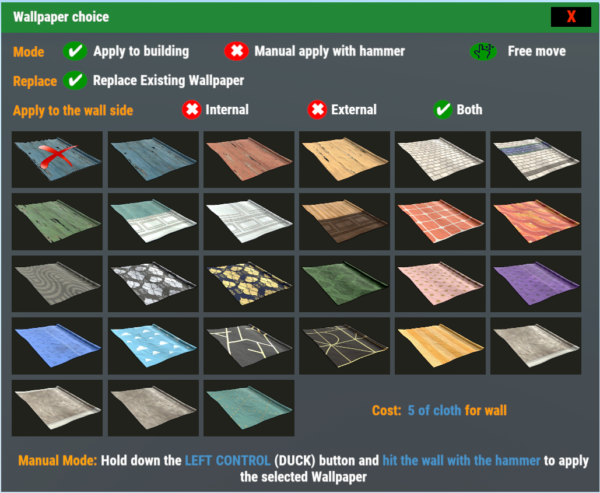




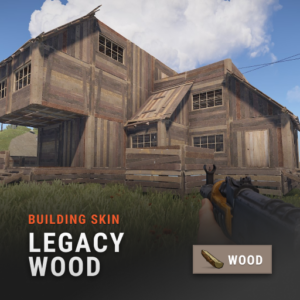
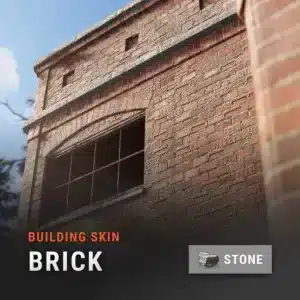
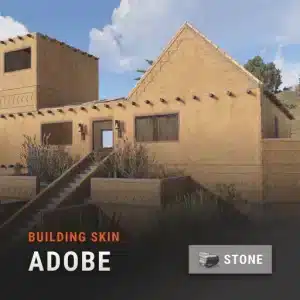
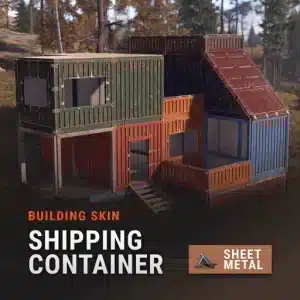
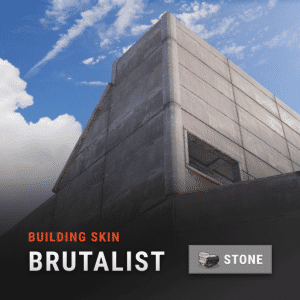
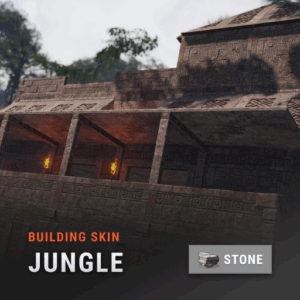







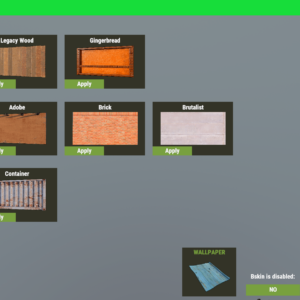
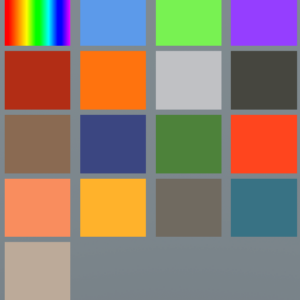
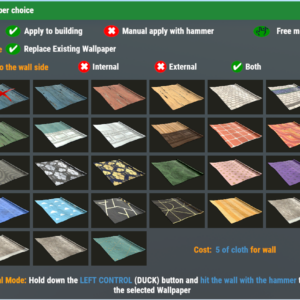




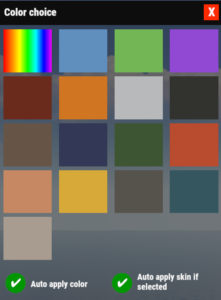
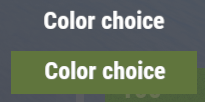
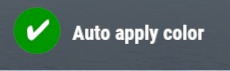
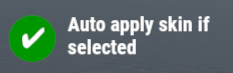
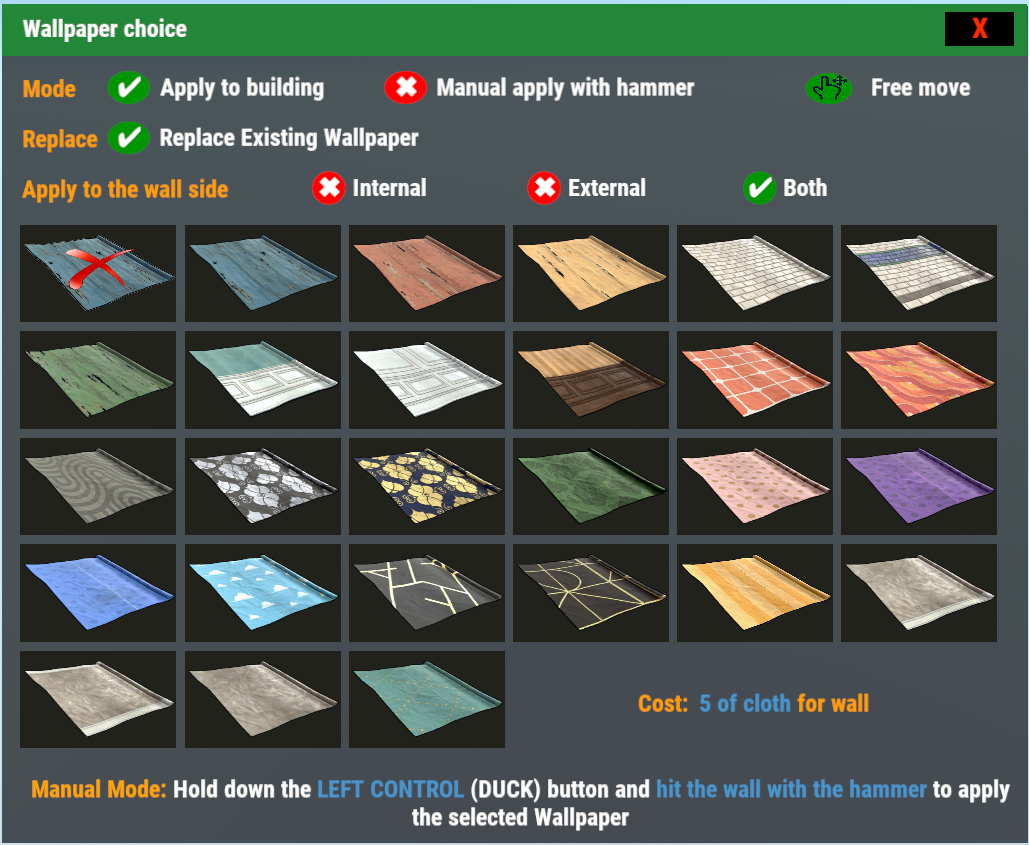
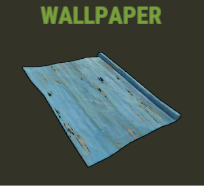
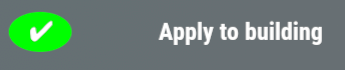



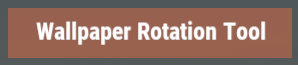
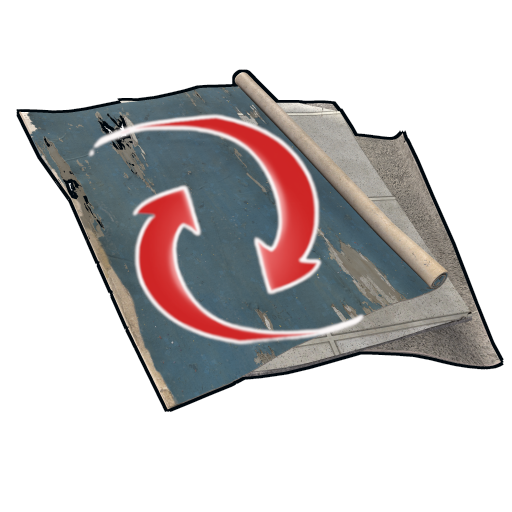
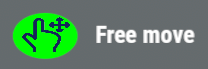

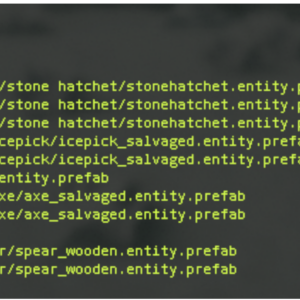

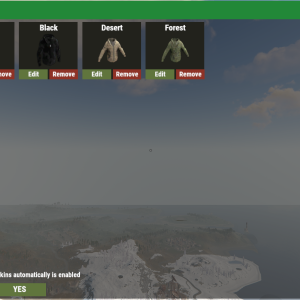
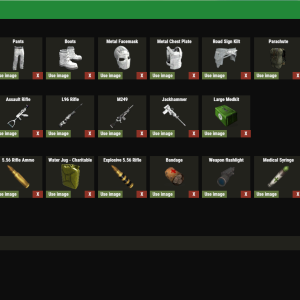

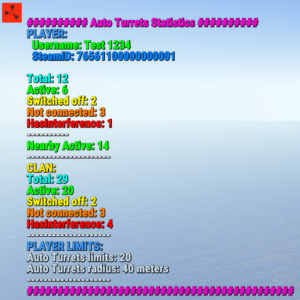



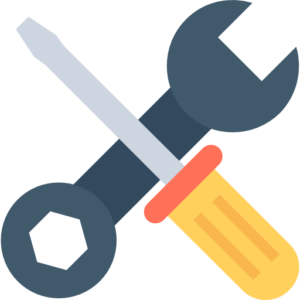
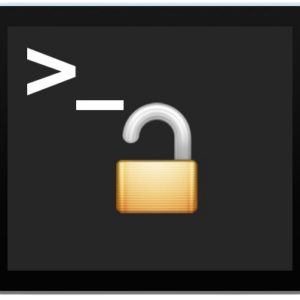


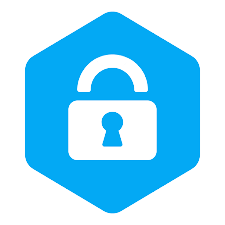

















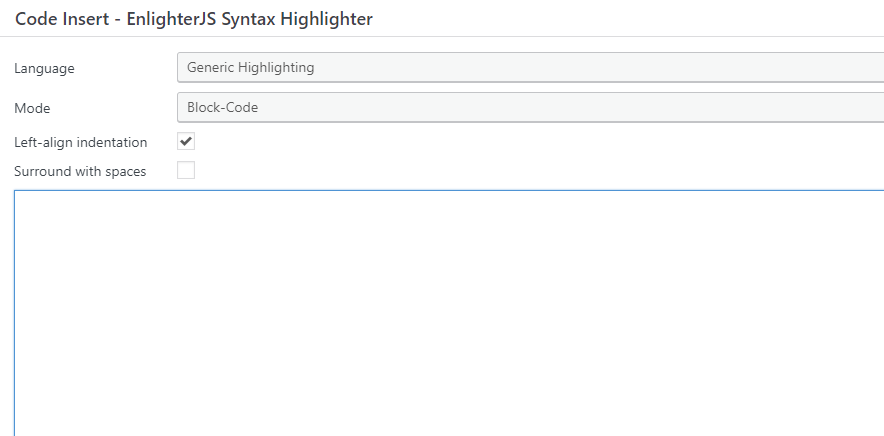
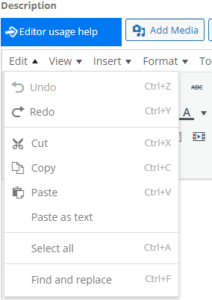
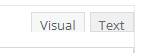
m.frutos –
Good job, my players are delighted with this plugin.
I have tried several and I stick with this one, it is the best
Congratulations
Sven Immelmann –
10/10 plugin
The UI looks good
There’s a ton of wallpaper options as well, which everyone really seemed to like
Best Building Skin plugin I’ve seen
rustyhavenpvesurvival –
If you are looking for Building Skin plugin for your server, this is definitely the one! I have tried 3 others, one paid from another site, and 2 free ones from 2 other sites. This one destroys all of them, and has way nicer looking GUI, and features. Scalbox makes sure that it is working if it ever breaks from any Rust updates. Highly recommended plugin. I would never use any other after using this one.
Richard MacAleese –
One thing about building skin plugins for Rust that I’ve found across the board is that none of them seem to be well maintained. That is, most are either lacking important “building skin” features or no longer receive attention in the form of updates or fixes from the developer. This Building Skin mod picks up where all the rest of them fall apart.
What I mean by “important building skin plugin features” is:
* See all available skin options at a glance
* Apply the selected skin(s) to the entire base all at once (instead of having to hit each piece with the hammer)
* Enable selection of painting color for skins that support it
* Regularly update with newly introduced skins
This plugin hits all those points. It’s not perfect exactly, but outstanding issues are minor. Here are my minor complaints, provided for full transparency:
– The skin options are presented all on one screen and are grouped in rows by material type, but the rows aren’t labeled; this is a little confusing for players
– This plugin will apply the skin automatically after selecting the skin and color–but the player might not want that
– As far as I can tell, there is no way to manually skin each piece one at a time, so it’s not possible (as far as I can tell) to make a mixed skin base (including mixed colors) with this plugin
– The skin menu does not indicate which skin is currently selected, so the commands documented for this plugin are a little unwieldy
– The commands for this plugin are redundant with the feature that auto applies skins when you select one
None of those minor issues impact usability, except for the case if a player wants to make a mixed skin or mixed color base. Overall it’s quite nice to have a building skin plugin that just works and offers all the important features.
scalbox –
Thank you very much for your feedback, we will work to improve the plugin.
As for the skin application, you can apply multiple different skins.
If you strike with the hammer you apply the skin only where you hit, but if you use the /bskin build command, it automatically applies the skin to all blocks of the same type.
This way you can apply different skins for the building.
The color is applied automatically if you are close to the building, otherwise save the color as the default color, but we will put a check mark to allow the automatic application of the color or not.
We will publish an updated version with your suggestions shortly.
Thank you 🙂
Angela Stücklin (verified owner) –
This Building Skin mod is by far my favorite. I tested all available Building Skin mods from paid to free ones but this one is my number one!
The UI is very easy and intuitive for players. There is even a warning for players, so they don’t forget to choose the skin before building.
And scalbox is also very fast with updating and a very helpful developer!